The non-disclosure agreement covering MTG Arena’s Closed Beta has finally been dropped so let’s talk about how to play MTG Arena.
Check out our other MTG Arena Coverage:
- The MTG Arena Beta Economy: Gold, Gems, Cards, Packs, Wildcards, and Vaults
- How To Play MTG Arena: The In-Match Screen
First things first: if you still aren’t part of the Closed Beta, head over to MTGArena.com and sign up. If you’re already on the list and haven’t been invited, don’t worry! Nearly 100,000 more players will be added to the Beta over the course of the next few weeks.
MTG Arena only has three main screens as of now: the landing page, collection management or deckbuilding, and the in-match screen. Let’s start with the landing page.
Landing Page
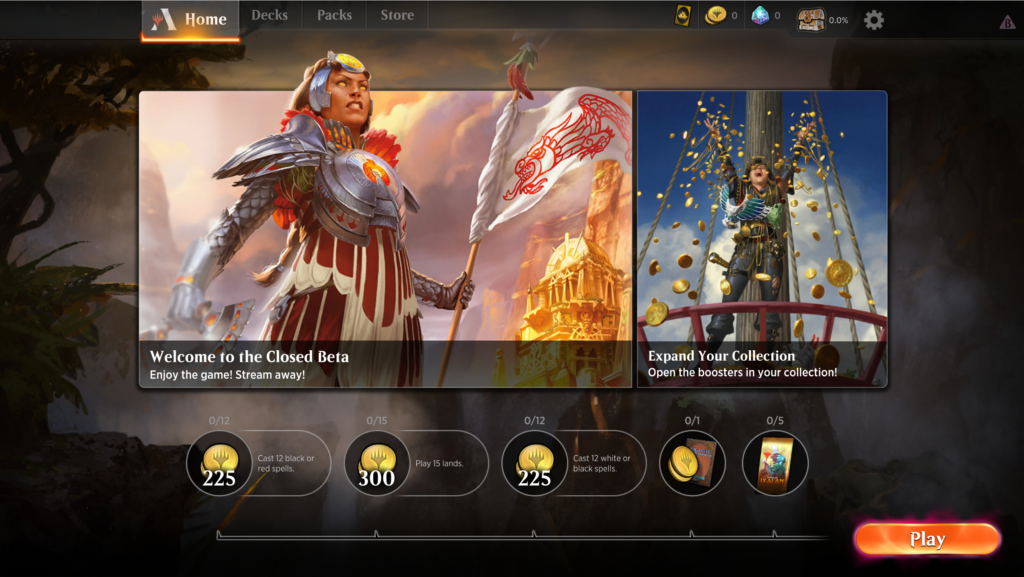
The landing page is the first screen you’ll see when you open MTG Arena. The most important part of this screen is in the lower portion, where you’ll find your daily and weekly quests, as well as the “Play” button. These quests will be the easiest way for you to expand your collection, so complete as many of them as possible. The Play button will open up a sidebar showing you which deck you’re currently playing with and allow you to jump right into a match.
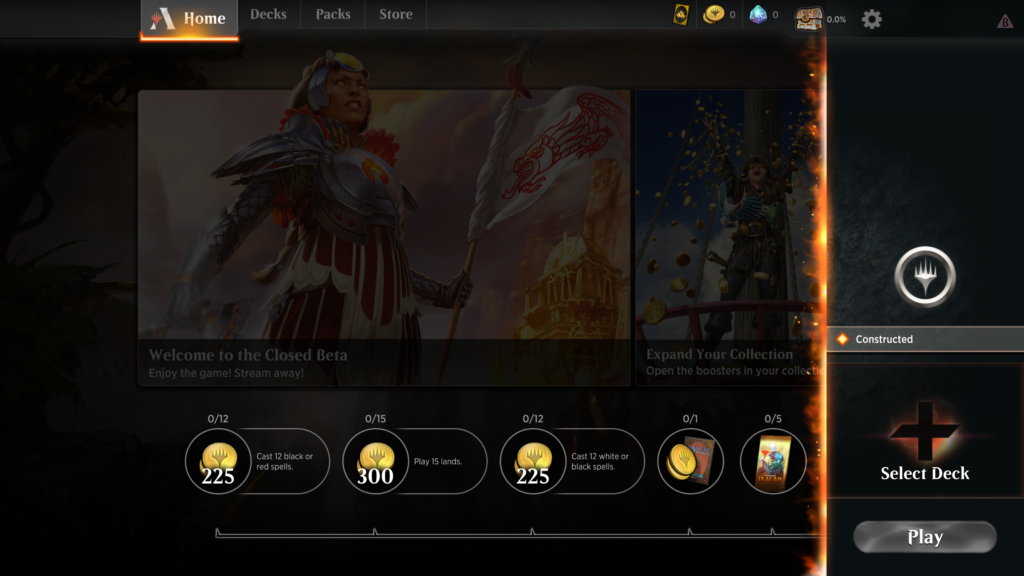
The MTG Arena landing page with the Play sidebar open.
On the top of the landing page you’ll see a navigation bar. The left side of the nav bar has links that will take you back to the landing page, to view all of your decks, to see your packs, or to buy more packs. On the right side, you’ll be able to see how many Wildcards you have, which you can turn into real cards, how much gold or gems you have, which can use to buy more boosters, as well how far you’ve progressed in your current Vault, which will reward you with more cards. These serve as the core of MTG Arena’s economy, which we’ll explain in detail in another article. The final button in the nav bar will open up the MTG Arena’s settings.
The center of the screen is taken up by the most recent in-game announcements and an exhortation to open some booster packs or, if you don’t have any, buy some more.
Let’s click on the “Decks” link and check out the deck builder and collection management screen.
Deckbuilding and Collection Management
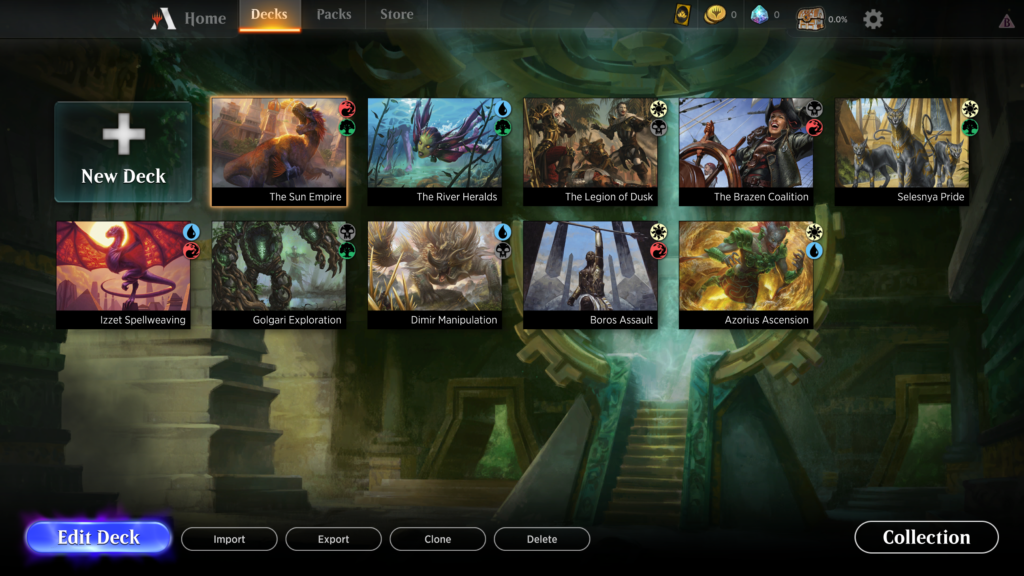
The first thing you’re presented with when you click “Decks” is a list of all the decks you’ve built. At this point in the Closed Beta, all users are given a set of 10 preconstructed decks, one for each of Magic’s color pairs. We’ll go into these in a separate article, but let’s select one and check out the deck building screen.
The deck building screen also serves as the main way for you to manage your collection. The center of the screen is dominated by a panel that shows you the cards in your collection. Your Wildcards will show up first, and the cards in your collection will be shown in WUBRG order.
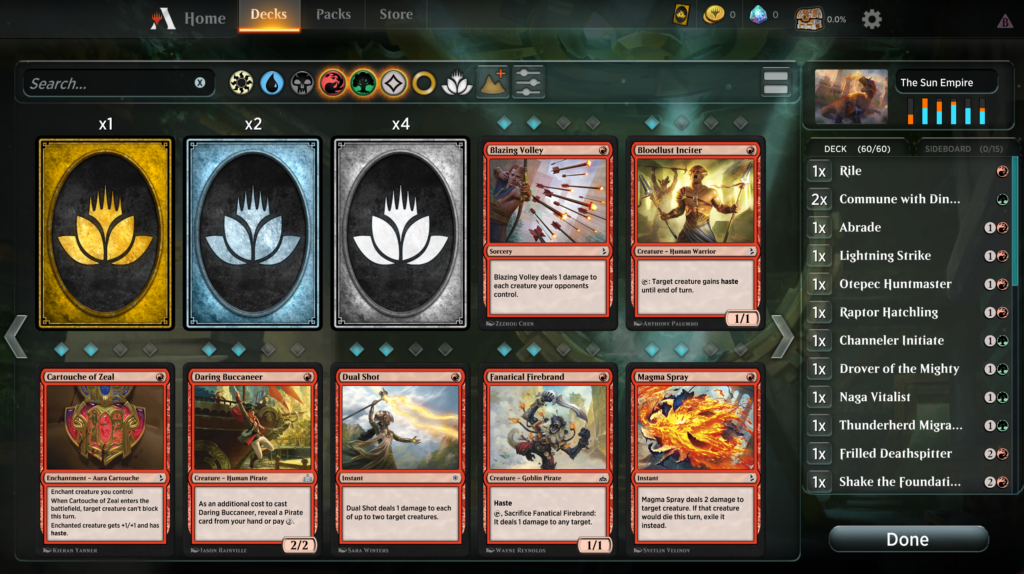
In this case, since we’ve selected a pre-built deck, MTG Arena has already filtered our collection for red, green, and colorless cards. You can tell because there is a little bar on top of the main collection panel, which has a search bar and some other symbols. This bar will let you search and filter your collection.
On the right-hand side of the screen is the decklist panel. This panel will show you all of the cards you currently have in your deck, Click on a card to remove it from your deck, and double click a card in your collection to add it to the deck. You can also rename the deck and change the image associated with it.
If you’d rather view your deck with full card images and sorted by mana cost, just click the button on the farthest right of the collection search and filter bar.
Don’t have enough copies of a desired card? Just search for it, click it’s grayed out image, and use one of your Wildcards to craft it! Make sure you really want that card, though, because the Wildcard you use will be gone forever.
When you’re done making or editing your deck, just click “Done” and save it.
Now that we have a deck, let’s go battle with it and explore the in-match screen!
In-Match Screen
The first thing you’ll see when you get paired against an opponent is your opening hand. As the instructional text up top says, a keepable hand usually contains a good mix of lands and spells. You can hover over each card to see what it does and click “Keep” to start the game or “Mulligan” to draw six new cards.
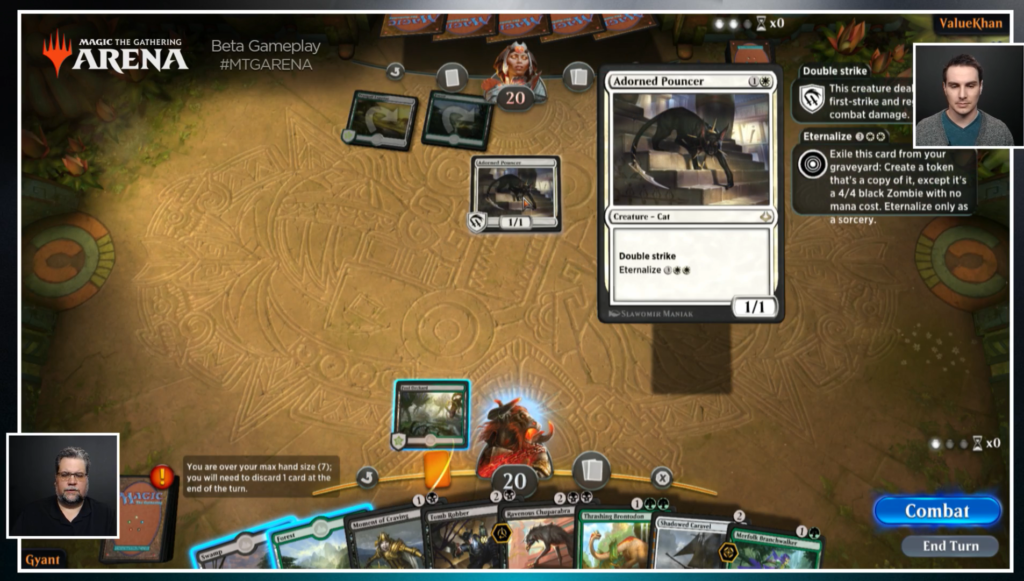
Once you find a keepable hand, you’ll be able to see the battlefield. You are the player on the bottom part of the screen and the cards in your hand are shown in the center. Above your cards are symbols representing the phases of your turn (untap, first main phase, attacks, second main phase, end step), which will be illuminated orange to represent what phase you’re currently in, your avatar, which you can click to use some emotes, and your life total just below that. Your avatar will also be surrounded by a burning fuse if you start taking too long! Don’t let the fuse run out or the game will pass the turn or priority back to your opponent.
To the left of your hand you have your library, and eventually your graveyard and exile zone once things start happening. The right side of the bottom of the screen has buttons you can press to advance through your turn or pass priority, and end your turn. Above those buttons you’ll see three dots and an hourglass, which represent timeouts. You fill up the three dots by playing quickly and are rewarded with a timeout, which will give you extra time when you need it.
On the top of the screen, you’ll see all of your opponents things: their life total, hand, library, graveyard, exile zone, and the timeouts they’ve accrued.
The center of the screen is the battlefield, where all of you and your opponent’s lands, creatures, and other permanents will be. The cards are minimalistic and only show some art and symbols representing each card’s abilities, but you can hover over them to see the full card and what their abilities do. Play your lands by dragging them on the battlefield when it’s your turn. To play a spell, just drag the spell you want to cast onto the battlefield—MTG Arena will automatically tap your lands for you!
This battle’s over, so let’s head over to the packs screen and open some packs!
Opening Packs
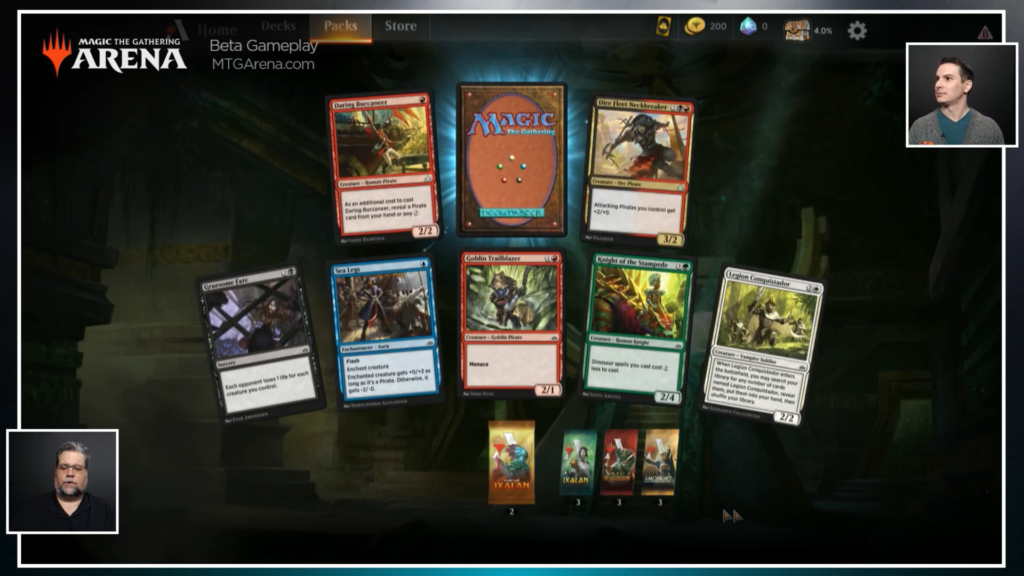
The Packs screen will show you all of the packs you have earned. The Closed Beta currently gives each player three packs from each of the sets currently on MTG Arena to start: Amonkhet, Hour of Devastation, Ixalan, and Rivals of Ixalan. You open a pack by clicking on it, which will then reveal the five commons and two uncommons in the pack. Click the hidden card in the middle to reveal your rare! If you’re out of packs and want to buy more, just head over to the store and spend 1k gold to buy a new booster.
That’s It For Now!
Make sure to check out our other MTG Arena articles:
The MTG Arena Closed Beta Economy: Gold, Gems, Cards, Packs, Wildcards, and Vaults
How To Play MTG Arena: The In-Match Screen

